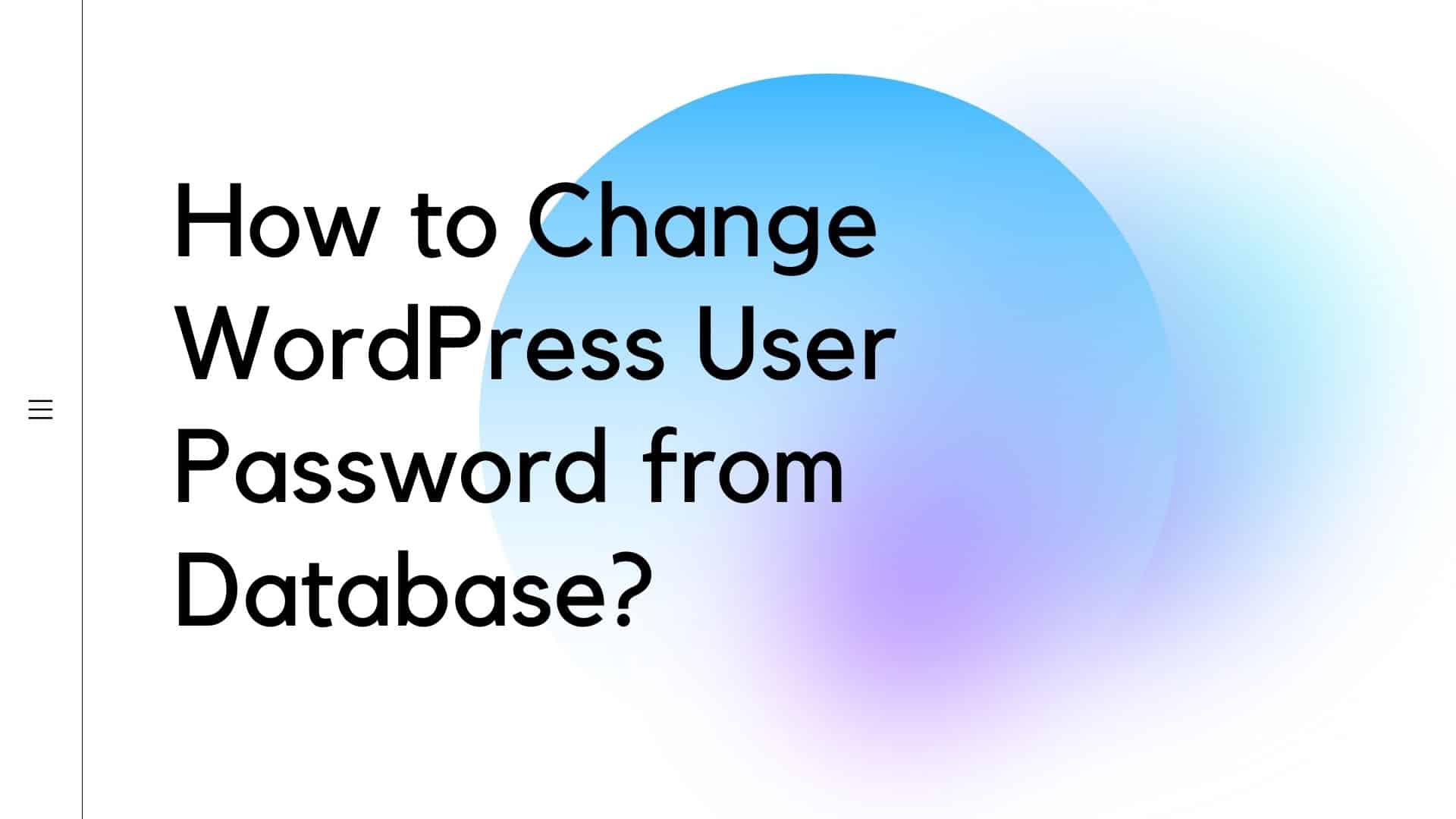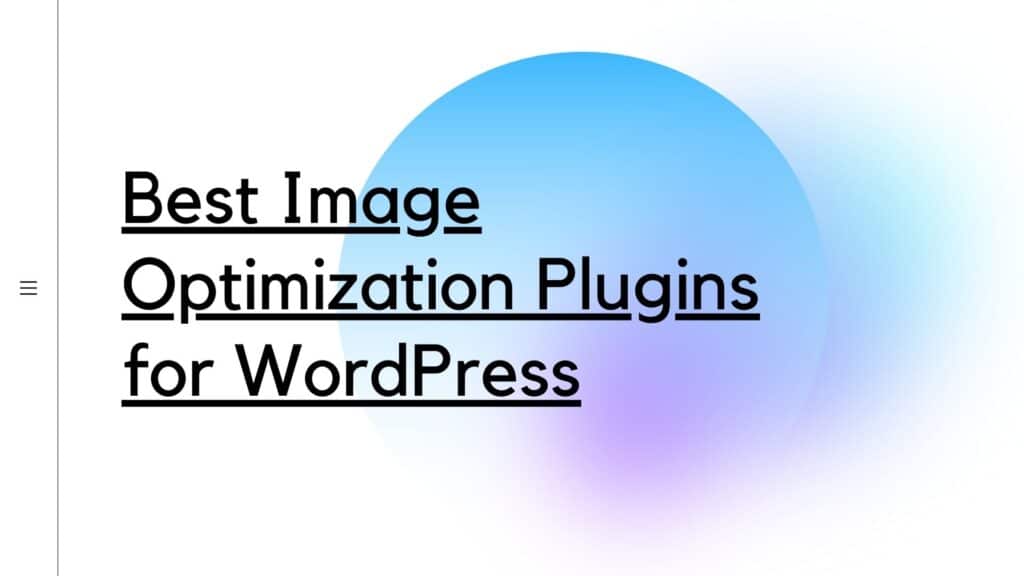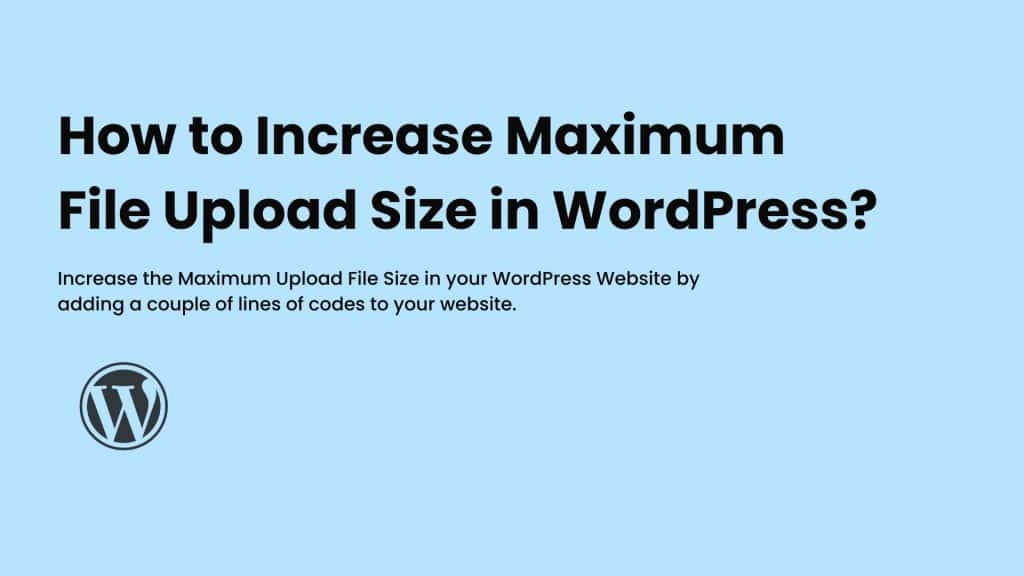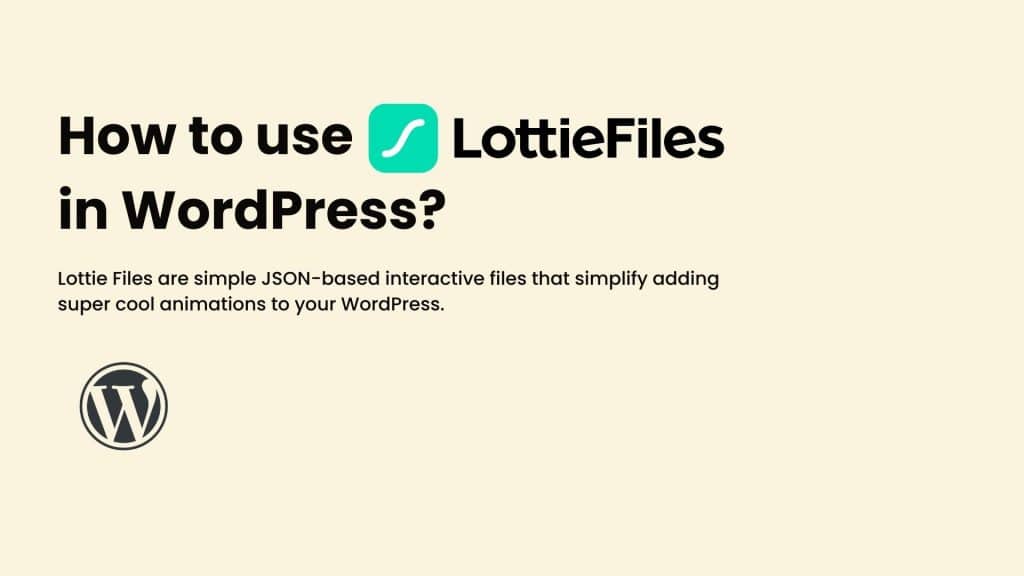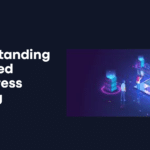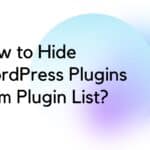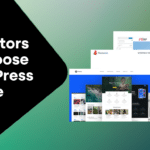WordPress allows you to change your password in two ways, one can change the password directly from the WordPress Dashboard or request a new password on your email using the Forget Password. In case both of them are not available, you can simply change the password directly from WordPress Database.
In this post, I’ll show you how to change your WordPress User Password directly from WordPress Database.
Go to your Database Manager
First, you’ll need to go to your database manager to access the database of your website. Most of the hosting providers use PhpMyAdmin for managing the databases but if you’re using any modern Cloud Hosting Provider like Cloudways or Kinsta, they have a different interface for accessing the database manager.
Finding the User Table
The name of database tables in Wordpress starts with a prefix chosen at the time of installation. The prefix is configured during the installation of the WordPress website. The name should be like, “prefix_users“. Once you’ve found the table, open the users’ table and find the user for whom you wanted to change the password. Here, Click on “Edit” to make the changes.

Updating New Password
Now that you’ve selected and used to be updated. In the user data attributes, look for “user_pass” in the table. After that, choose MD5 from the dropdown under the function. Now, replace the existing value with the “new password” & save the changes. That’s all!

Conclusion
We’ve successfully updated the user password using the Database Manager of your hosting provider. I hope you liked the guide on changing the user password directly from the database.