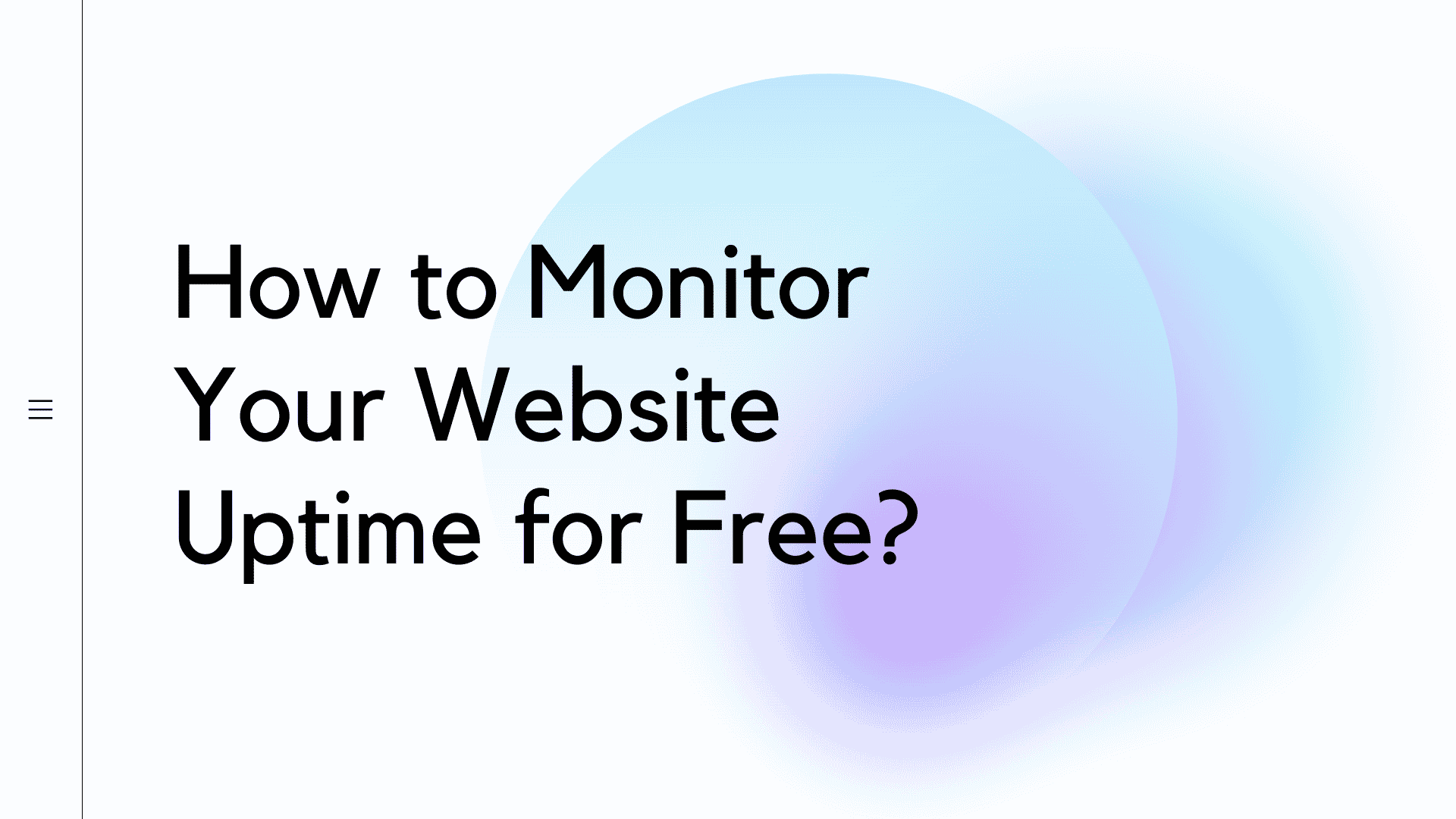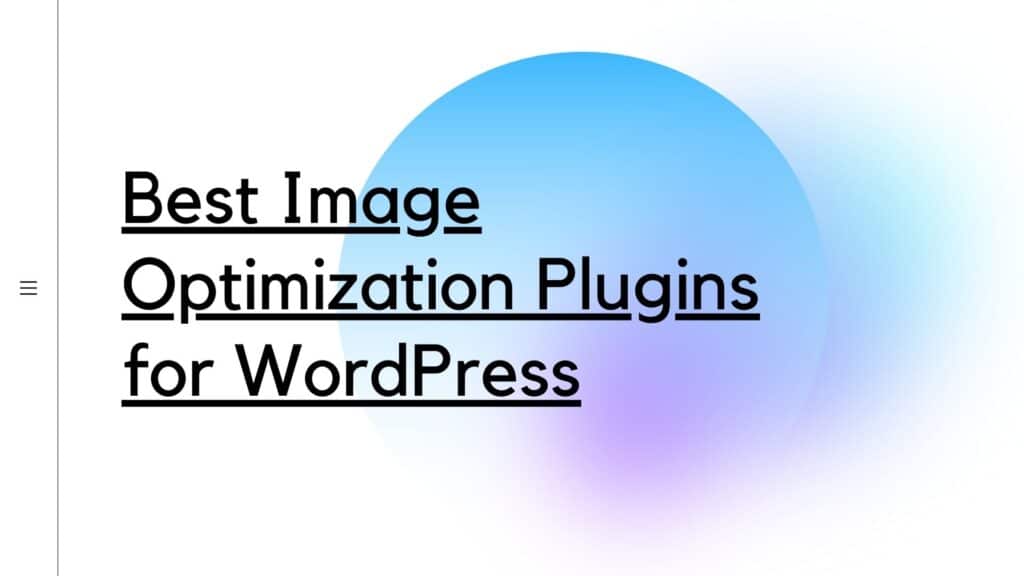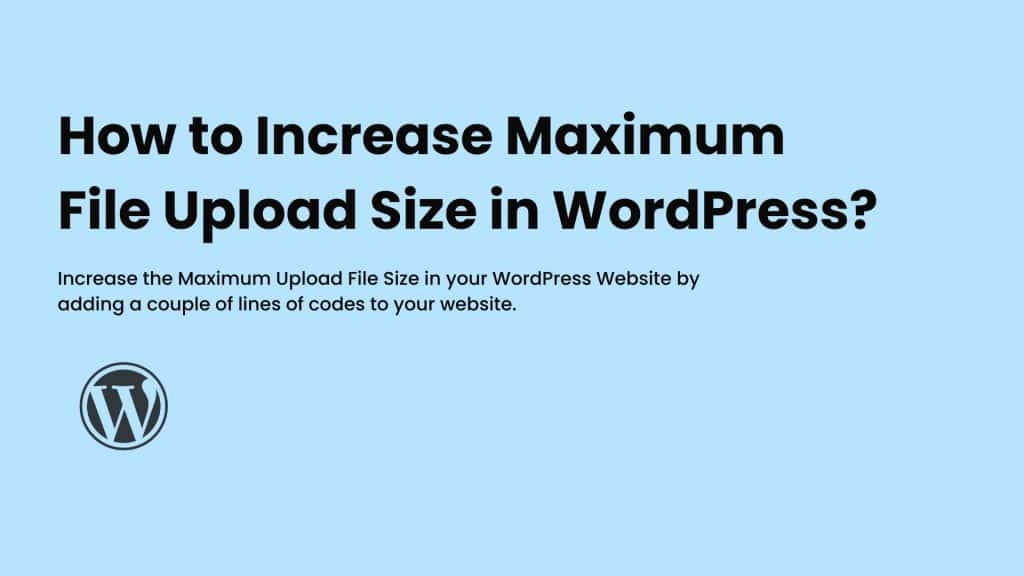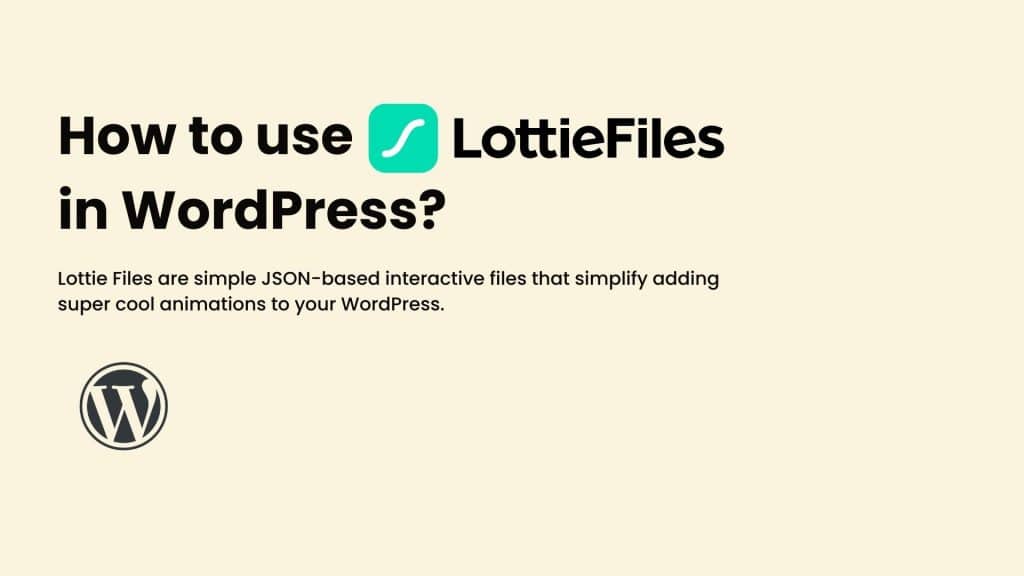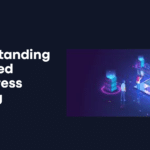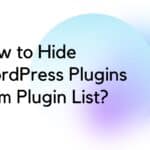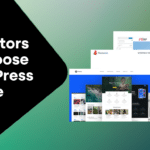Are you looking to monitor your WordPress website so that it is available online whenever someone visits your website? And when your website goes down, you receive an alert so that you can fix the issue quickly.
In this article, I’ll guide you through the easy steps to make sure you’re able to monitor your website. We have a couple of uptime monitoring solutions and you will be able to choose the best one that suits your needs.
Why Should You be Monitoring Your Website?
It’s important to keep tabs on your website for a variety of reasons. Losing money, protecting your reputation, and maintaining search engine rankings are just a few of the reasons why website monitoring is so important.
It’s not just a nice thing to do – monitoring your website is a requirement if you want your website to be successful. Here are six reasons why:
- Avoid revenue losses: If something is broken on your website or it is difficult to use, people will go elsewhere to make buy their stuff or may not be able to find you at all. This means fewer sales and ad views.
- Loss of Reputation: A website is your portrait as an online business owner. If it’s not working for visitors, they might doubt your business as well.
- Search Engine Ranking: To maintain your search engine rankings and avoid negative impacts on your search rankings.
- Resolving Issues with Hosting: Sometimes your hosting might have sufficient resources which might lead to resource exhaustion and downtime.
- Security Issues: Furthermore, if you do not regularly check your website, you could be exposing yourself to potential security risks.
How to Check the Uptime Status of Your Website?
UptimeRobot is an uptime monitoring service that offers website monitoring tools to prevent downtimes and avoid affecting user experience.
It offers two different pricing plans: Free & Pro.
The free plan includes 50 monitors with up to 5-minute checks, on the other hand, the Pro plan starts from $7/month and consists of SMS & Voice call notifications, CronJob monitoring, White-label status pages, and more.
![How to Monitor Your Website Uptime for Free in [year]? 2 UptimeRobot Pricing](http://selectwp.com/wp-content/uploads/2022/09/UptimeRobot-Pricing.jpeg)
Now that we know a bit about UptimeRobot, let’s start with adding a monitor for our website.
- Register your account from here.
- Verify your account with the link you’ve received in your email.
![How to Monitor Your Website Uptime for Free in [year]? 3 Uptimerobot First Page](http://selectwp.com/wp-content/uploads/2022/09/Uptimerobot-First-Page-After-Login-1024x482.jpg)
- Now click on “Add New Monitor“.
- Choose Monitor Type as “HTTP(s)“.
- Fill in all your details and click on “Create Monitor” to start monitoring.
- That’s all.
![How to Monitor Your Website Uptime for Free in [year]? 4 UptimeRobot Add Monitor](http://selectwp.com/wp-content/uploads/2022/09/UptimeRobot-Add-Monitor.jpeg)