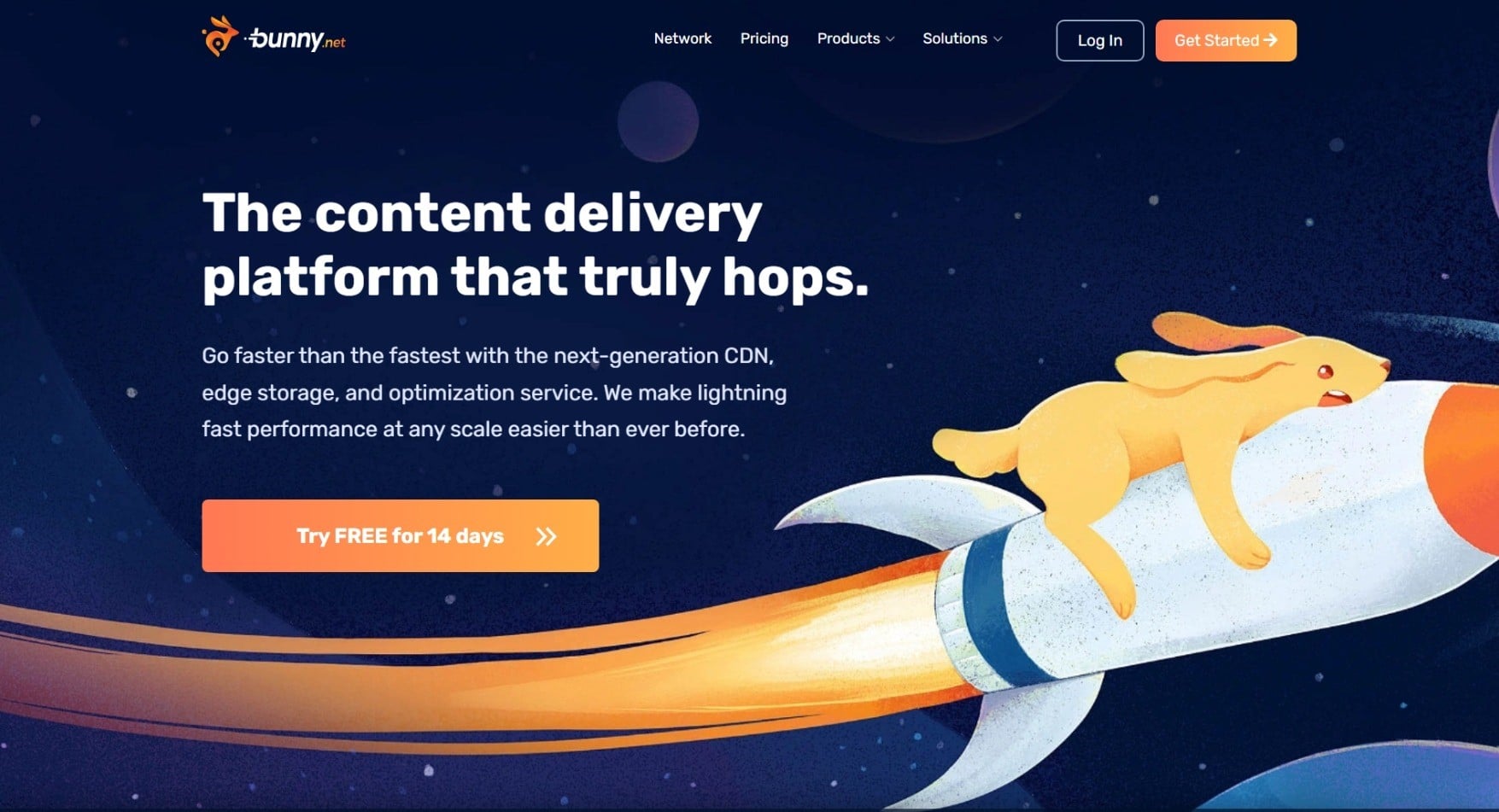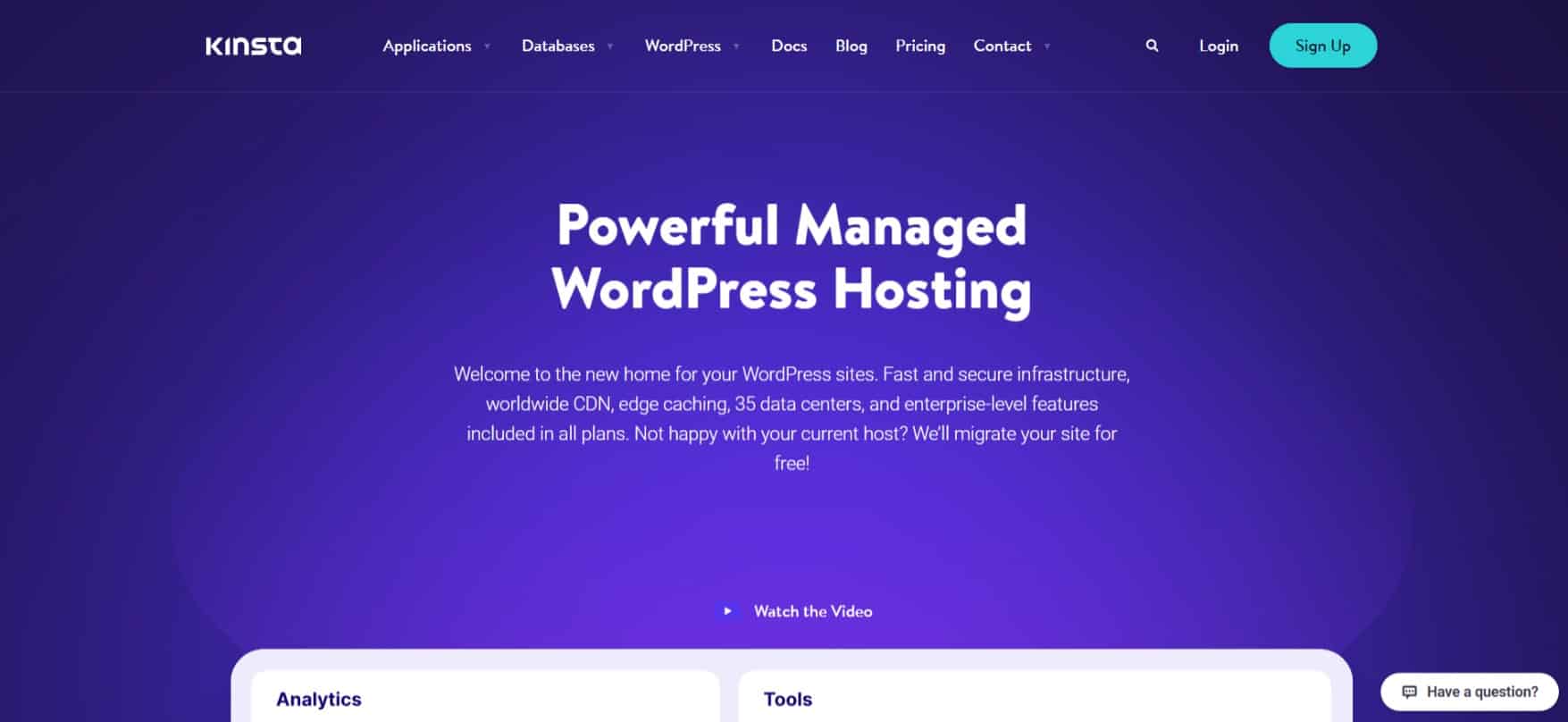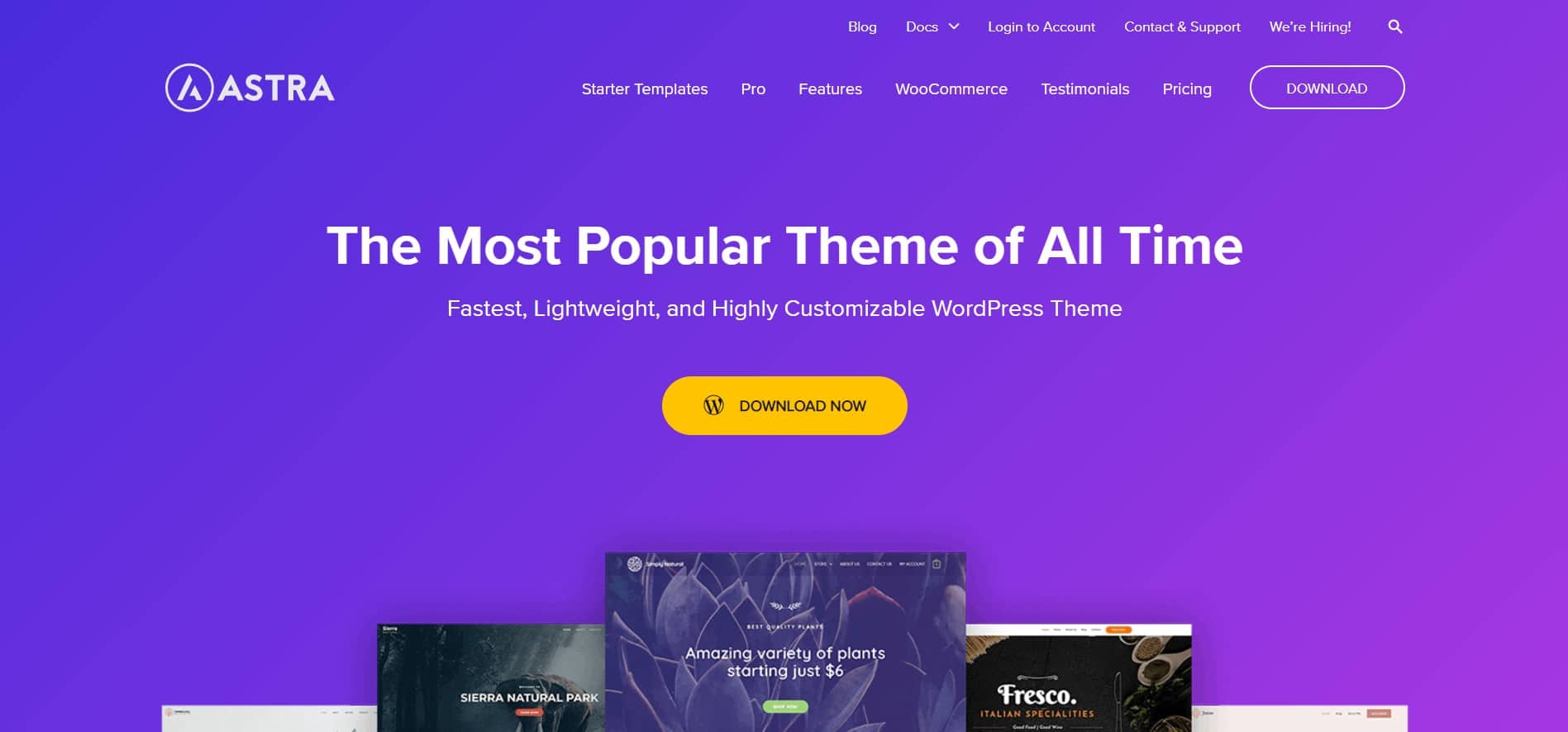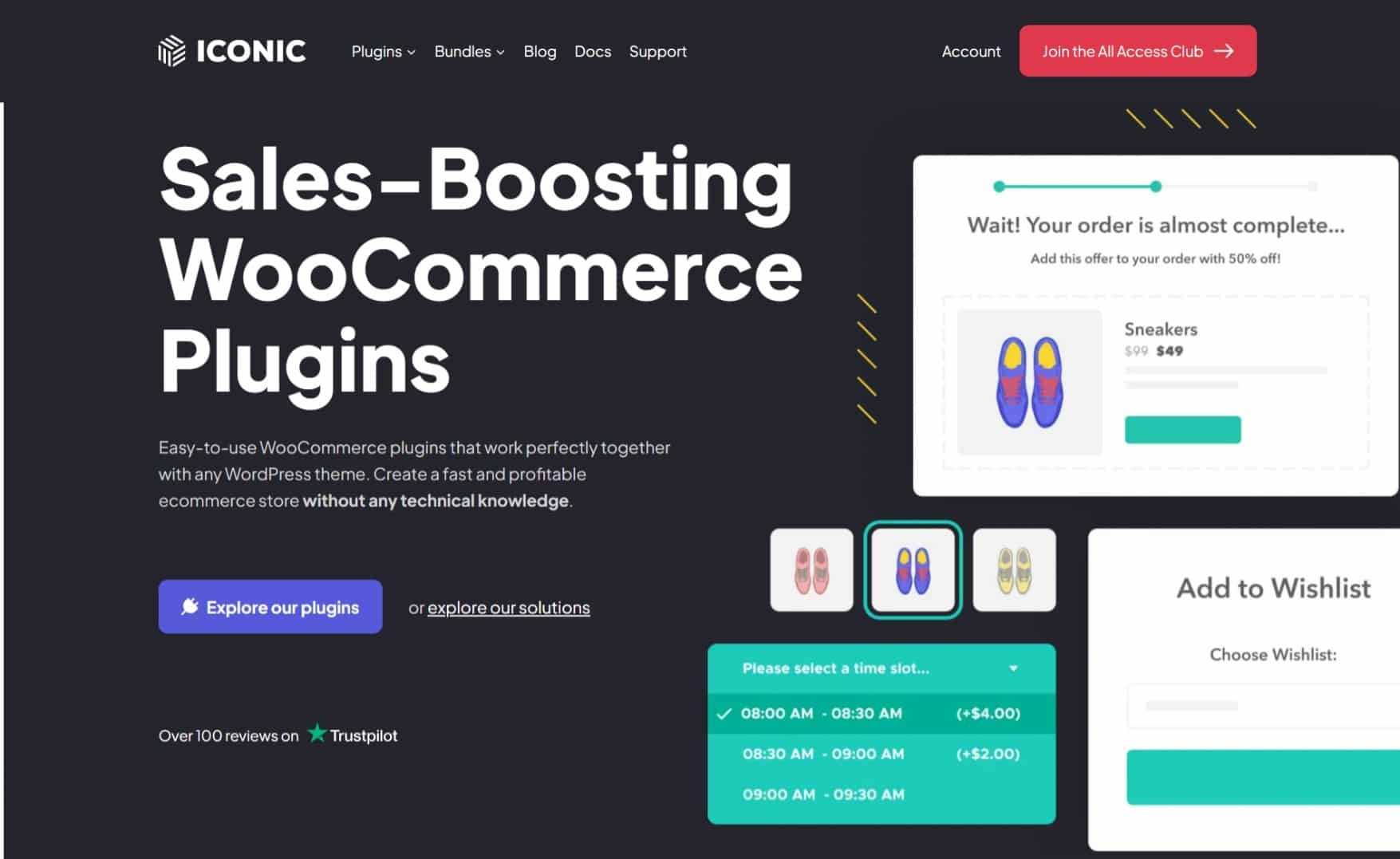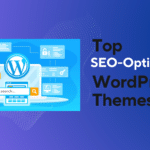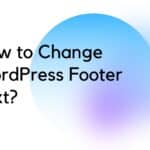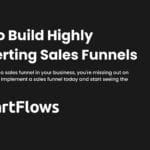In this review, we’ll have a detailed go-through of BunnyCDN. Bunny.net is an affordable content delivery network provider known for its Loading Speed and low-budget services.
I’m a big fan of BunnyCDN and I use it for all my client websites to accelerate the loading time of their static content.
This BunnyCDN review will cover every aspect of the provider including their pricing, data centers, performance, and support.
Table of Contents
Overview: What is BunnyCDN?
Founded in 2015, in Slovenia, BunnyCDN is one of the best Content Delivery Networks in the world. Growing up quickly, BunnyCDN is trusted by several brands in the industry to deliver their website content lightning-fast to visitors.
![BunnyCDN Review in [year]: Simple, Fast, and Affordable CDN for WordPress 2 BunnyCDN Dashboard](http://selectwp.com/wp-content/uploads/2022/06/Web-capture_16-6-2022_91415_panel.bunny_.net_.jpeg)
Features: Power-packed Bunny Optimizer & more
BunnyCDN offers a bunch of features that can be helpful in the loading time of websites like Bunny Optimizer, Smart Cache, Origin Shield, Routing, Traffic Manager, Security Check, SSL Validation, Root Access Block, etc.
![BunnyCDN Review in [year]: Simple, Fast, and Affordable CDN for WordPress 3 Bunny Features](http://selectwp.com/wp-content/uploads/2022/06/Bunny-Features.jpeg)
Bunny Optimizer
Bunny Optimizer is the best feature of BunnyCDN, apart from its low latency. The Bunny Optimizer works dynamically over the cloud and helps to convert and serve images directly in WebP Format. It automatically resizes the images for Desktop and Mobile devices and helps in reducing the size of the website.
Other than Image Optimization, it automatically minified CSS and JavaScripts files over the cloud and serves them directly to the user. It also supports resizing, cropping, and color corrections using simple query parameters.
Unlike Cloudflare’s Pro Plan, BunnyCDN doesn’t charge you for Bunny Optimizer when not in use. It’s a completely optional feature, and you’ll have to enable it in your pull zone in order to use it.
You can enable it by visiting your Pull Zone > Bunny Optimizer. The price of Bunny Optimizer is $9.50/month.
![BunnyCDN Review in [year]: Simple, Fast, and Affordable CDN for WordPress 4 Bunny Optimizer](http://selectwp.com/wp-content/uploads/2022/06/Web-capture_19-6-2022_102939_panel.bunny_.net_-scaled.jpeg)
Cloud Storage
The Replicated Cloud Storage from BunnyCDN is a Cloud Storage Replication solution based on “Perma Cache”, which means Permanent Cache. It permanently stores the files from the origin server to the cloud storage servers on its global network and serves the files directly to the users from their nearest data centers.
Suppose your website is hosted in Dallas and a user is visiting your website from London, so the assets will be served from the London data center instead of Dallas.
Performance: More than 100 PoPs across the globe
A CDN Provider has to be available across the globe in order to deliver the assets to the website visitors, and then they must have data centers connected through the global network in order to be as fast as possible. That’s not different for BunnyCDN as well.
![BunnyCDN Review in [year]: Simple, Fast, and Affordable CDN for WordPress 5 BunnyCDN Locations](http://selectwp.com/wp-content/uploads/2022/06/Web-capture_17-6-2022_17440_bunny.net_.jpeg)
BunnyCDN network has its top-tier data centers across the globe-spanning six continents and over 56 countries with excellent routing and almost 99.99% uptime. All the CDN servers at BunnyCDN data centers are powered by NVMe and SSD storage to ensure minimum latency while serving the assets and other website files to the visitors.
Fact: BunnyCDN ranks 5th at CDNPerf Uptime Monitoring.
The average latency of BunnyCDN is reported to be 27.56 ms by CDNPerf and it ranks 3rd out of the top 20 CDN Providers on CDNPerf. #triedandtested. So, no matter where your visitors are from? Your content will be served lightning-fast ⚡.
![BunnyCDN Review in [year]: Simple, Fast, and Affordable CDN for WordPress 6 BunnyCDN Cdnperf](http://selectwp.com/wp-content/uploads/2022/10/BunnyCDN-Cdnperf.jpg)
Setup BunnyCDN for WordPress
Configuring BunnyCDN in WordPress is a speedy and easy process. To set up BunnyCDN in WordPress, you need to sign up on BunnyCDN and create a new pull zone from the Bunny.net dashboard. After a pull zone is added, install the BunnyCDN plugin for Wordpress.
- Create Pull Zone in BunnyCDN
On the BunnyCDN Dashboard, Go to the Pull Zone Menu and Click on Add Pull Zone. Now, enter the Name and Origin URL of your website.
Usually Choosing the Standard Tier is enough for most websites but if your website hosts videos and large files like PDFs, I’ll recommend you to use the High Volume Tier.
For the Pricing Zones, I’ll recommend selecting all the zones but if you have traffic from one country and you’ve blocked an entire region from visiting your website, tweaking Pricing Zones might be helpful for you.
- Install the BunnyCDN Plugin
![BunnyCDN Review in [year]: Simple, Fast, and Affordable CDN for WordPress 7 Web capture 19 6 2022 104434 wordpress.org](http://selectwp.com/wp-content/uploads/2022/06/Web-capture_19-6-2022_104434_wordpress.org_-1024x478.jpeg)
Now, that we’ve created our Pull Zone, Let’s Install the BunnyCDN plugin on a WordPress website.
- Go to Plugins > Add New.
- Search for BunnyCDN.
- Install and Activate the plugin.
You can alternatively download the plugin from WordPress Repository and Upload the File to Plugins.
- Add your Custom Hostname (optional)
![BunnyCDN Review in [year]: Simple, Fast, and Affordable CDN for WordPress 8 Web capture 19 6 2022 104310 panel.bunny .net](http://selectwp.com/wp-content/uploads/2022/06/Web-capture_19-6-2022_104310_panel.bunny_.net_.jpeg)
- Configure the BunnyCDN in WordPress
If you have not configured your custom hostnames, you can directly enable BunnyCDN by putting in your Pull Zone Name.
![BunnyCDN Review in [year]: Simple, Fast, and Affordable CDN for WordPress 9 BunnyCDN WordPress Plugin](http://selectwp.com/wp-content/uploads/2022/06/Web-capture_19-6-2022_23534_technextgen.net_.jpeg)
If you’ve configured your hostname, click on “Switch to Advanced View“.
![BunnyCDN Review in [year]: Simple, Fast, and Affordable CDN for WordPress 10 Advanced View: BunnyCDN WordPress Plugin](http://selectwp.com/wp-content/uploads/2022/06/Web-capture_19-6-2022_23944_technextgen.net_.jpeg)
Best Settings for BunnyCDN
You can easily configure BunnyCDN Pull Zone for more optimized bandwidth consumption and traffic routing. It is recommended to go through all the settings on your Pull Zone to optimize the cost of CDN.
![BunnyCDN Review in [year]: Simple, Fast, and Affordable CDN for WordPress 11 Web capture 19 6 2022 104824 panel.bunny .net](http://selectwp.com/wp-content/uploads/2022/06/Web-capture_19-6-2022_104824_panel.bunny_.net_-1024x626.jpeg)
How to Configure BunnyCDN in WP-Rocket?
Are you using WP-Rocket? It’s no bother, you can configure BunnyCDN in WP-Rocket as well. To do so, open your wp-admin, and navigate to Settings > WP-Rocket > CDN.
Here, turn on “Enable Content Delivery Network” and add your CDN hostnames in the “CDN CNAME(s)” section.
![BunnyCDN Review in [year]: Simple, Fast, and Affordable CDN for WordPress 12 WP Rocket CDN Settings](http://selectwp.com/wp-content/uploads/2022/06/image.png)
Bunny.net Pricing
Bunny.net is one of the best in-budget CDN providers with promising delivery and performance. Here’s complete information about the pricing of BunnyCDN.
BunnyCDN: The Budget Friendly CDN
- The Standard Network costs start from $0.01/GB in North America and go up to $0.06/GB in Middle East & Africa.
![BunnyCDN Review in [year]: Simple, Fast, and Affordable CDN for WordPress 13 BunnyCDN Pricing](http://selectwp.com/wp-content/uploads/2022/08/image-4-1024x438.png)
- If you have high-volume traffic and the Standard Network is not enough for your website, you can use the Volume Network to improve your website’s performance and reduce costs.
![BunnyCDN Review in [year]: Simple, Fast, and Affordable CDN for WordPress 14 image 7](http://selectwp.com/wp-content/uploads/2022/08/image-7-1024x450.png)
BunnyStorage: The Budget Friendly Storage Provider
- Standard Tier of HDD Storage costs around $0.01/GB per storage region for up to two regions and $0.005/GB per additional region. It supports up to 8 regions to store the files on the servers.
![BunnyCDN Review in [year]: Simple, Fast, and Affordable CDN for WordPress 15 BunnyCDN review](http://selectwp.com/wp-content/uploads/2022/08/image-6-1024x442.png)
- Edge Tier Network with SSD Storage costs around $0.02/GB per storage region for up to two regions and an additional $0.02/GB per another region. It supports up to 8 regions to store the files on the servers.
![BunnyCDN Review in [year]: Simple, Fast, and Affordable CDN for WordPress 16 image 5](http://selectwp.com/wp-content/uploads/2022/08/image-5-1024x355.png)
Promo Codes for BunnyCDN
| CODE | CREDITS |
|---|---|
| GET5 | Extra $5 Credits |
| WPLOGOUT | Extra $5 Credits |
BunnyCDN Alternatives
While BunynCDN is a quite popular option for CDN and Streaming services, there are a few competitors that worth mentioning if we’re talking about CDNs available for the WordPress CMS. Some of the following are:
Hear it from the Expert
Frequently Asked Questions (FAQs)
What are the alternatives to BunnyCDN?
There are many alternatives available for BunnyCDN. You can choose from Cloudflare, KeyCDN, Stackpath, Amazon Cloudfront, BelugaCDN, and many more.
How to use BunnyCDN Promo Code?
Head over to the Billing Section of BunnyCDN. Enter any of the promo codes available above and get $5 credits in your BunnyCDN account.
Does BunnyCDN support WP Rocket?
Yes. WP-Rocket integrates seamlessly with BunnyCDN. You’ll need to add your pull zone in WP-Rocket > CDN.
What are the minimum charges of BunnyCDN?
BunnyCDN charges a minimum of $1/month for an active pull zone in your account. If your monthly usage is below $1, we will round your usage up to $1 for that month.
Complete Review Releasing Soon.